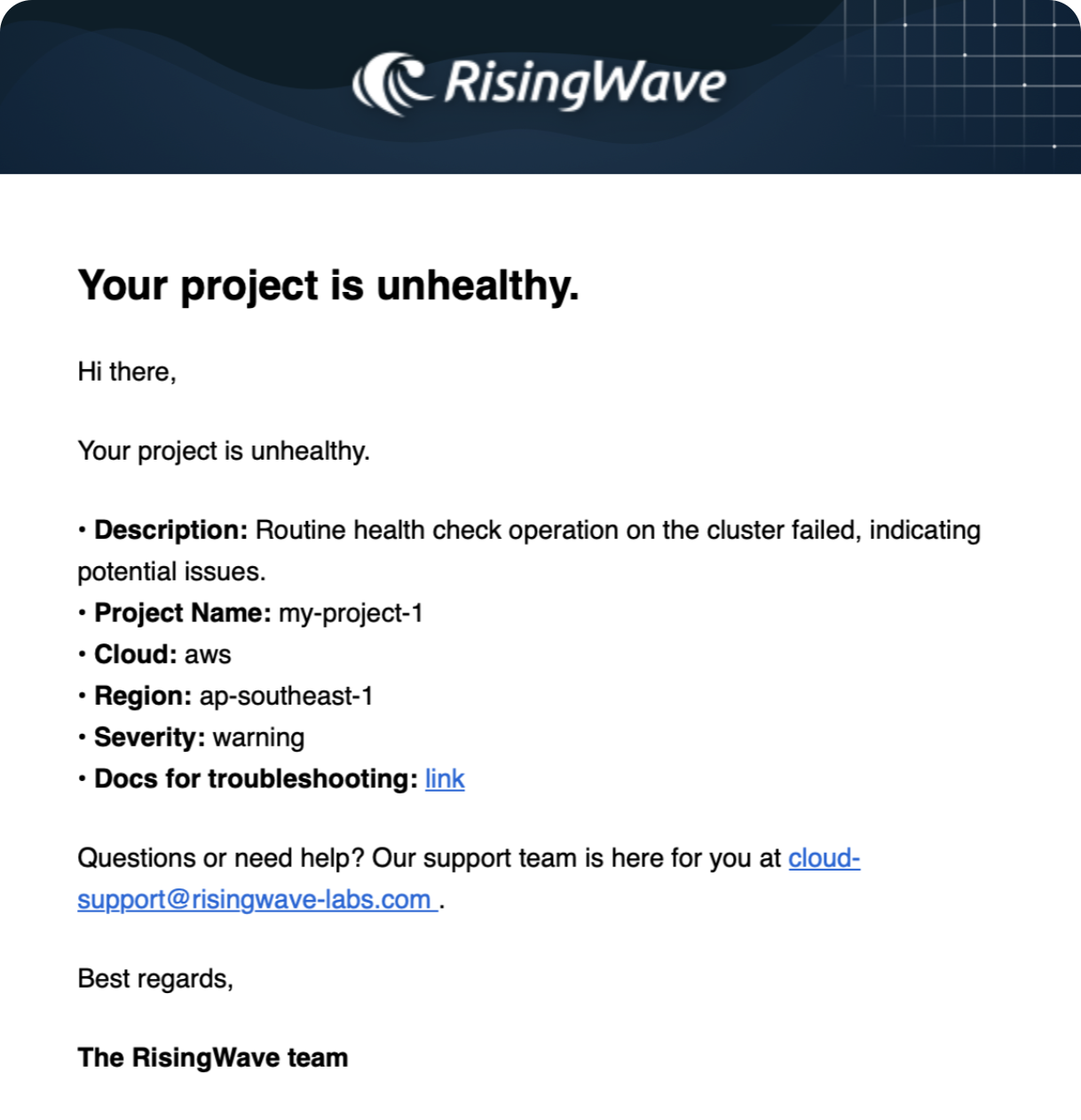Notification list
In RisingWave Cloud, click the bell icon in the top-right corner to open the Messages and Alerts list. It allows you to filter notifications for efficient monitoring and issue diagnosis.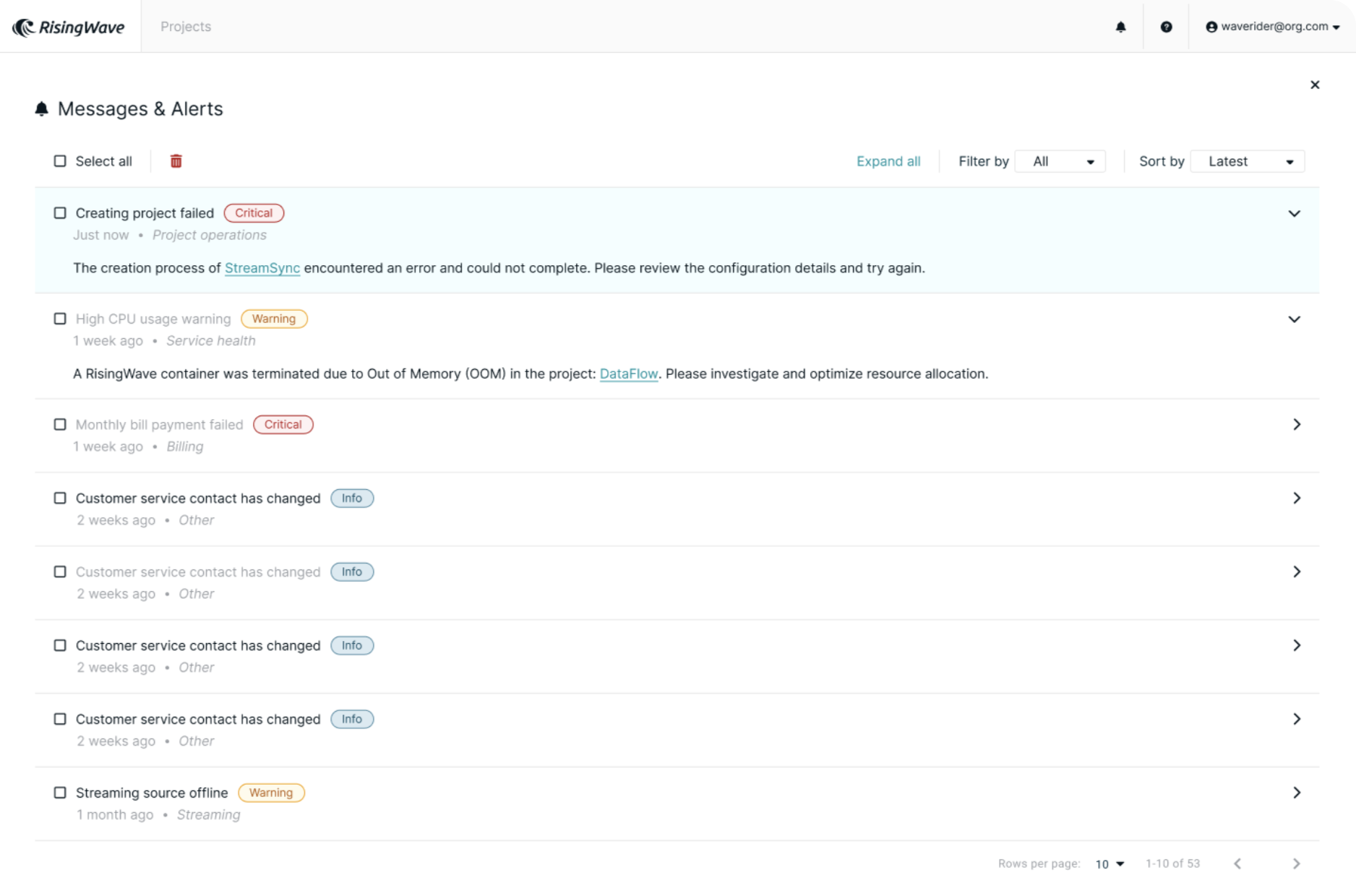
-
Severity levels: Alerts are classified by severity to help prioritize your response.
Severity levels Description Example Critical Issues requiring immediate attention to avoid service disruption or data loss. Streaming job failure, node outage. Warning Non-blocking issues that may escalate if unaddressed. High memory usage, compaction delays. Info Informational updates that do not indicate a problem. Customer service contact changed. -
Function categories: Alerts are classified by the relevant system component or function.
Category Description Service Health Status and availability of core services. Streaming Data pipeline performance and processing errors. Compaction Storage compaction schedules, delays, or failures. Project operations Project-level changes, deployments, or failures. Billing Usage thresholds, billing errors, and payment issues. Other General informational messages.
Notification setting
To configure who receives alerts, click the dropdown arrow next to your email in the top-right corner, go to Account settings, then select Alerts & messages.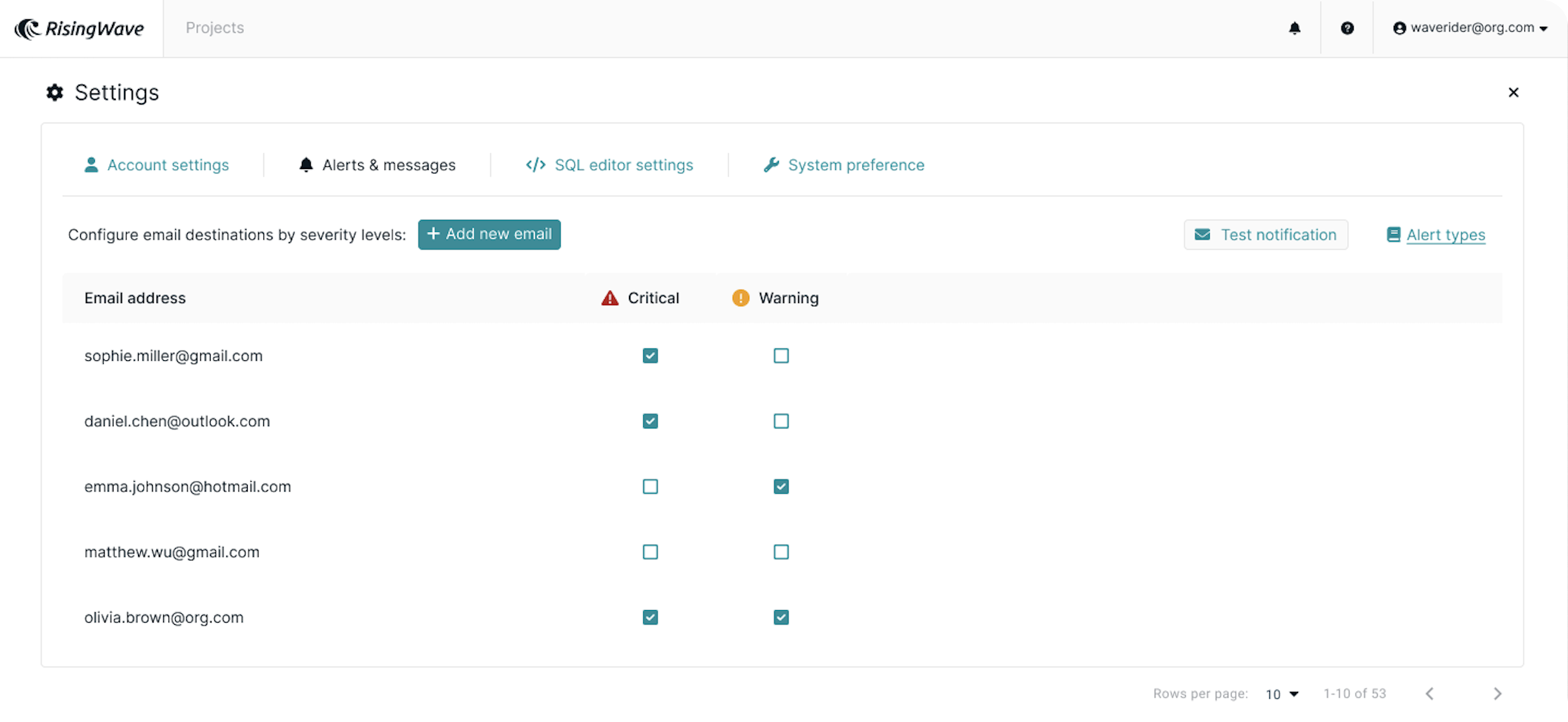
Email recipients
You can manage the list of email addresses to receive alert notifications.- Default recipient: The email address associated with your login is added as a recipient by default but can be deselected.
- Add a recipient: Click Add new email, enter the address, and confirm.
- Configure alerts: For each recipient, specify the alert severity to receive: Critical only, Warning only, or Critical and Warning.
- Test notifications: Select one or more recipients and click Test notification to verify email delivery.
- Remove a recipient: To remove a recipient, hover over their entry and click the delete icon.