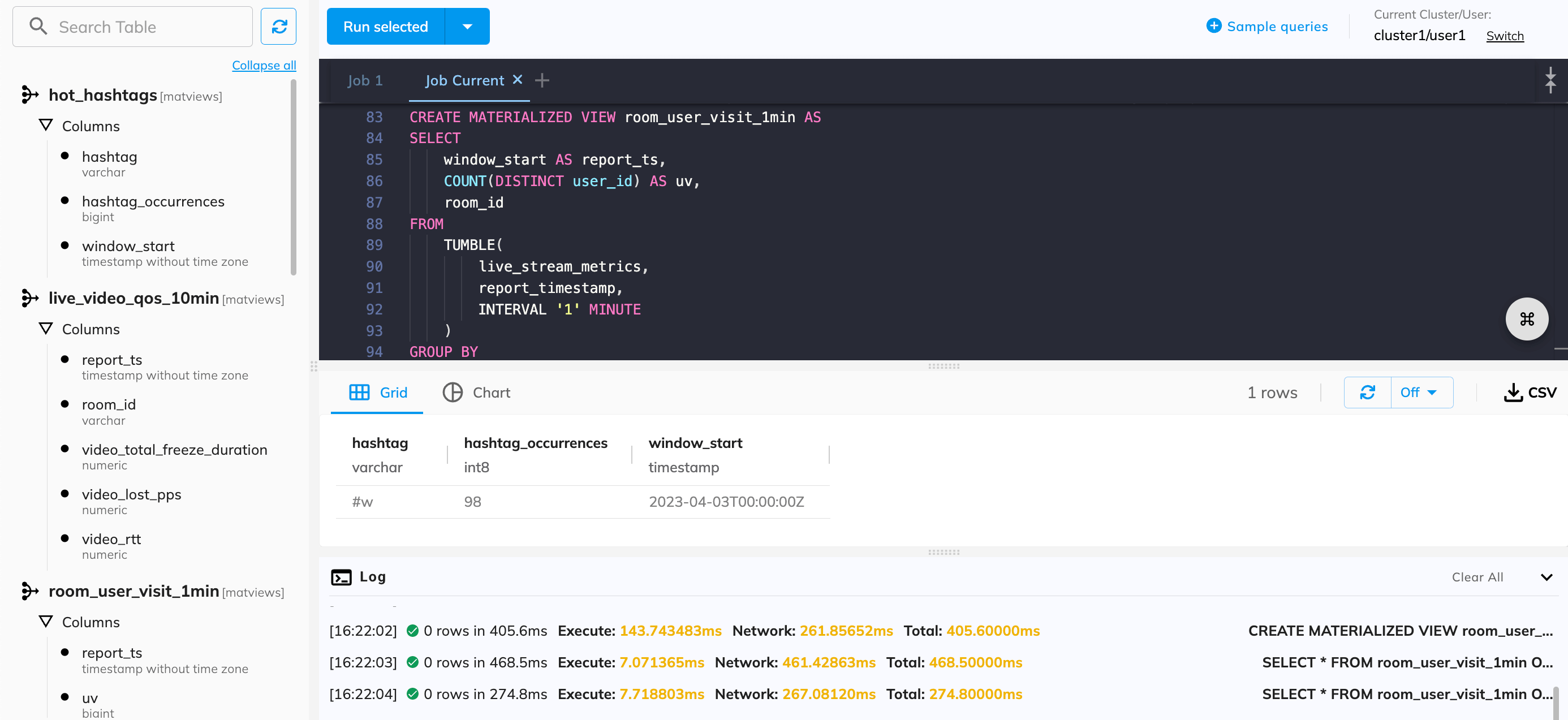
Sections
Click on a section below to see the details.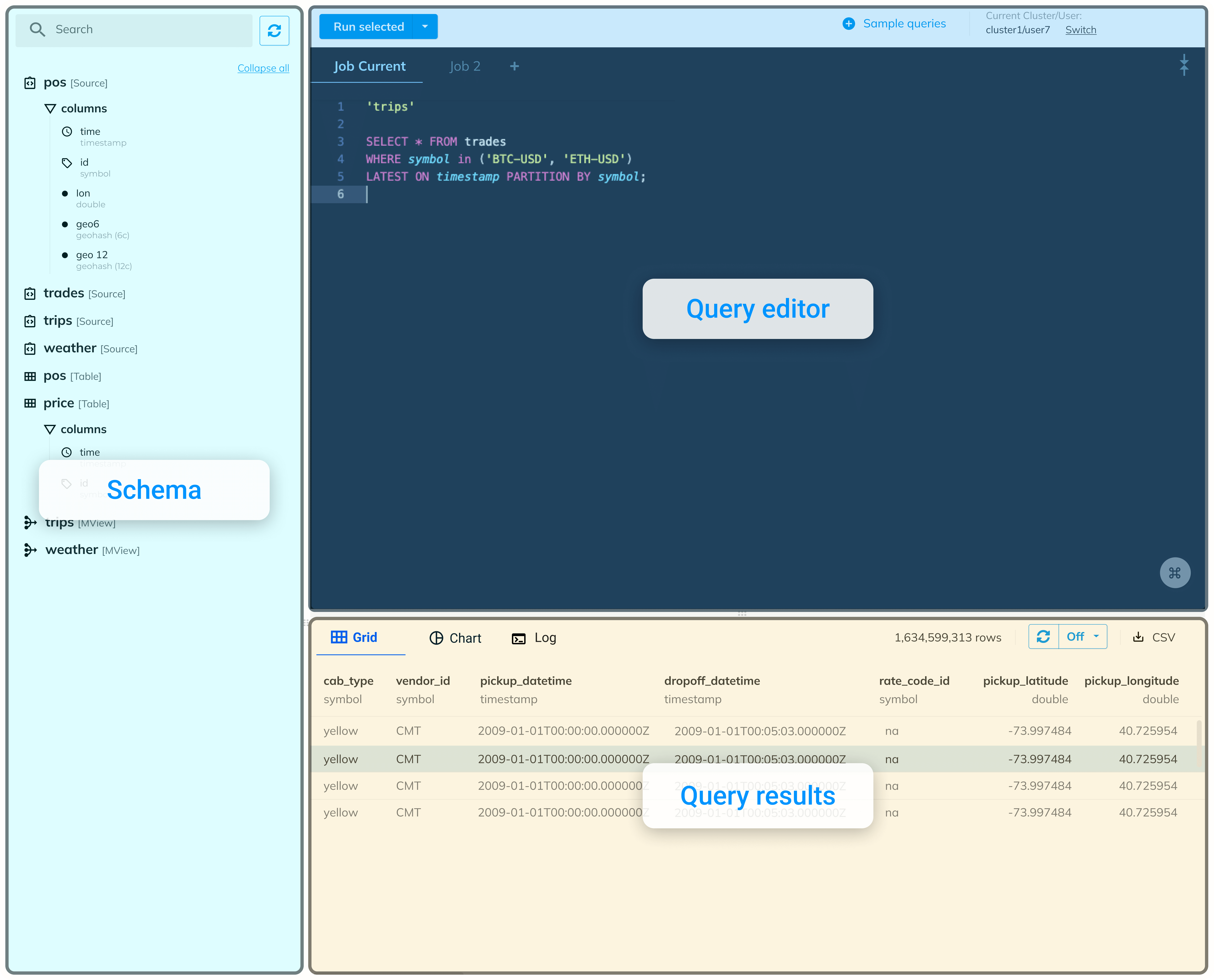
Schema
The schema section displays all the tables, sources, materialized views, and sinks defined in the cluster. To check their columns, click on each item, or click Expand all to see all.Query editor
The query editor serves as a terminal window where you can write and execute SQL queries.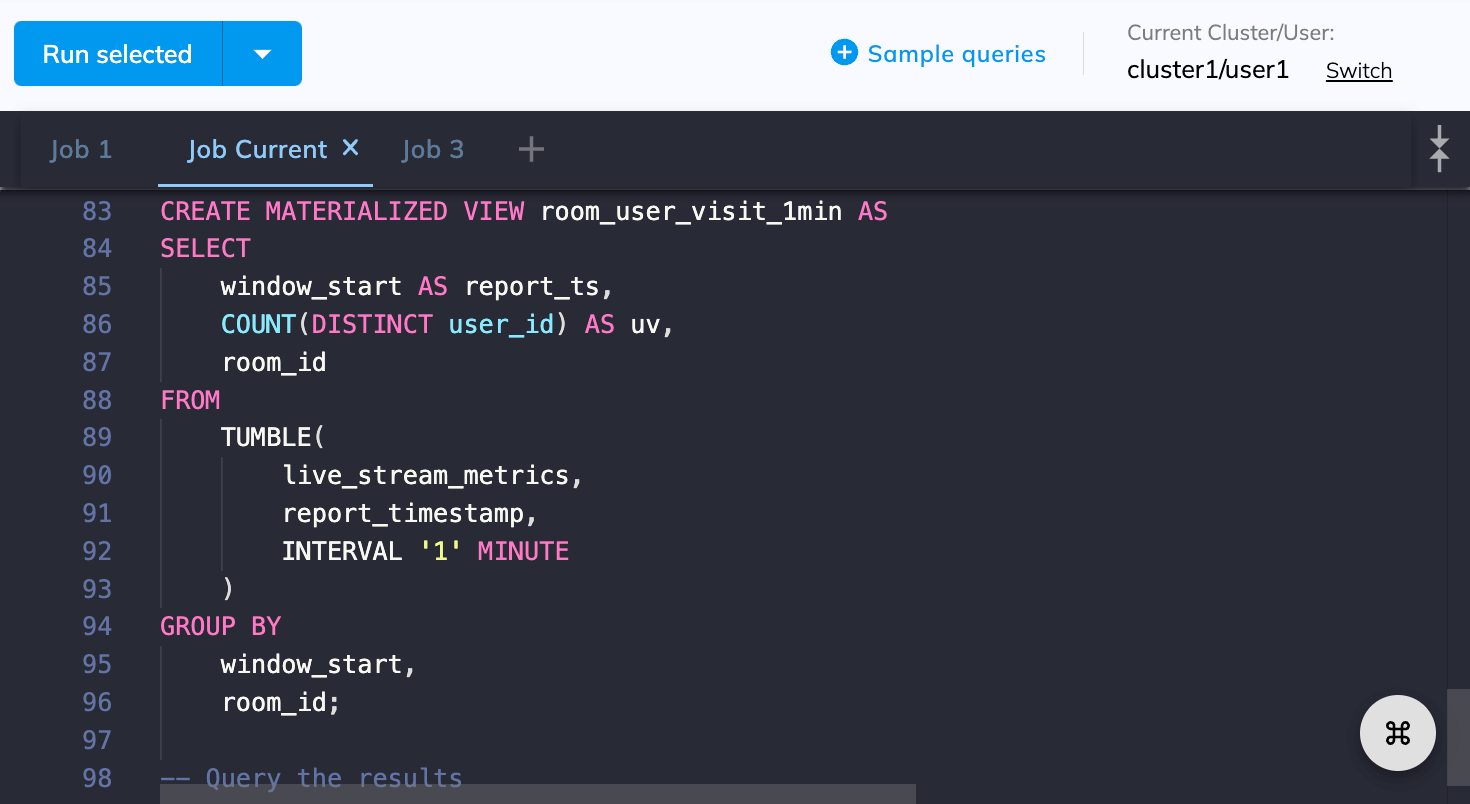
Jobs
Jobs allow you to organize your SQL statements into groups, making managing and executing multiple queries easier. Click to add a job.Sample queries
The sample queries cover the most common steps in RisingWave, such as establishing a connection with a data source, processing data by defining materialized views and querying the results. See Explore RisingWave with examples for details.Switch users
Click Switch in the top right corner to change to another user in your current project when using the console.Query results
Here you can view the results of your last query.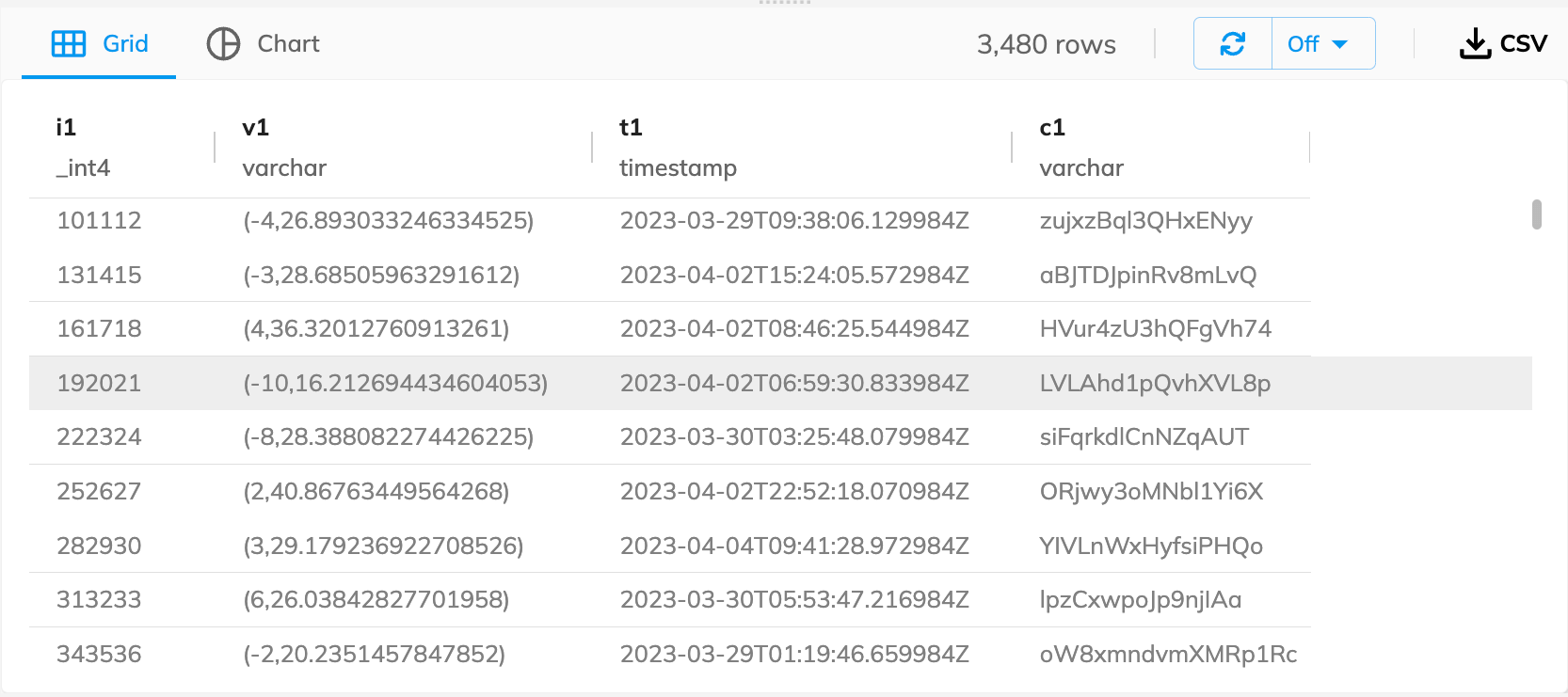
Visualize results
Selete the Chart tab to visualize the results.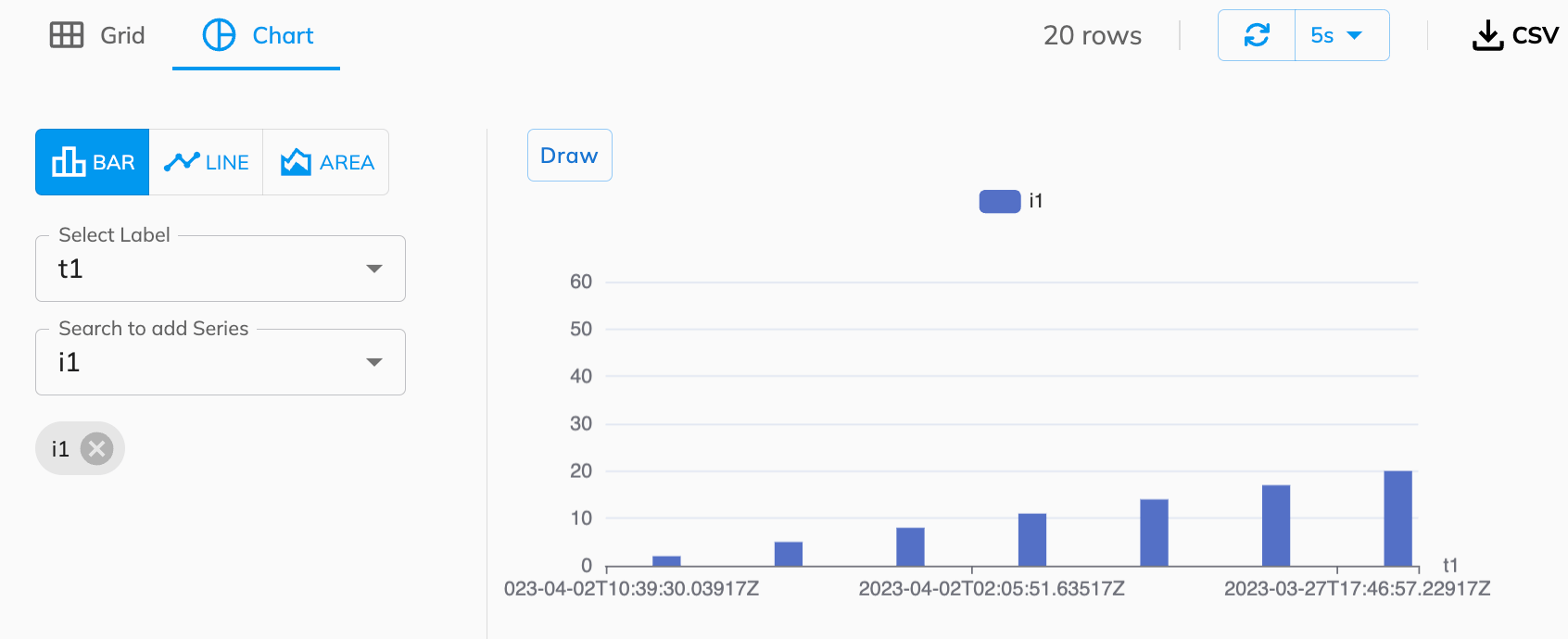
Refresh results
Click to rerun the last executed query manually or set a timer to refresh the results automatically.Download results
Click to download a CSV copy of the results.Query log
Selete the Log tab to check the query log. The query log tracks and records all queries executed during the current session, providing information such as the execution time, network time, and error messages. The log can help monitor activity, troubleshoot issues, and optimize queries.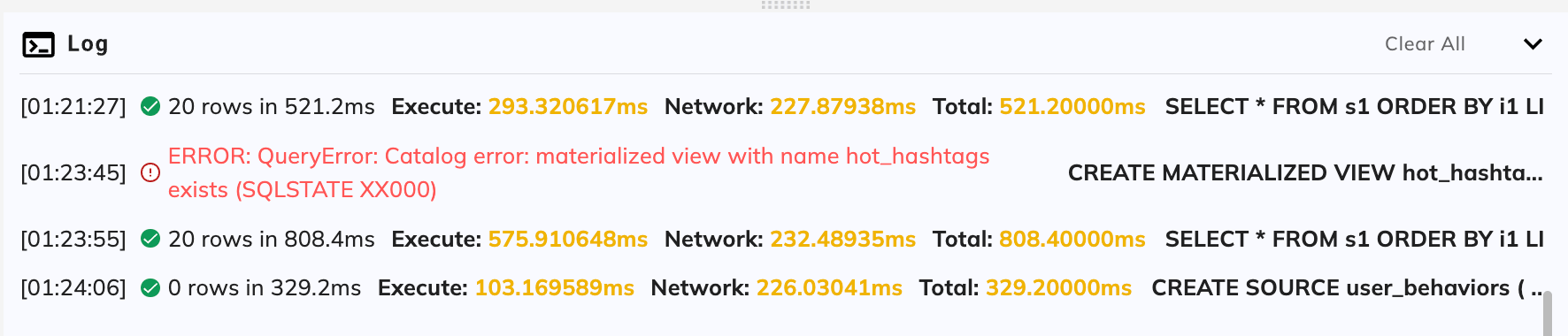
Start developing
Develop with RisingWave Cloud
RisingWave Cloud leverages the superpower of RisingWave, an open-source distributed SQL database specifically designed for stream processing. Start building your real-time applications with RisingWave using the console.